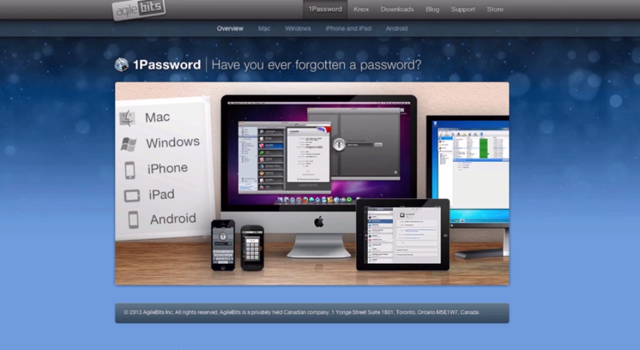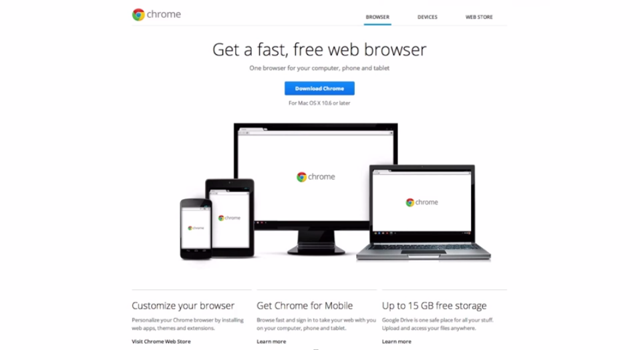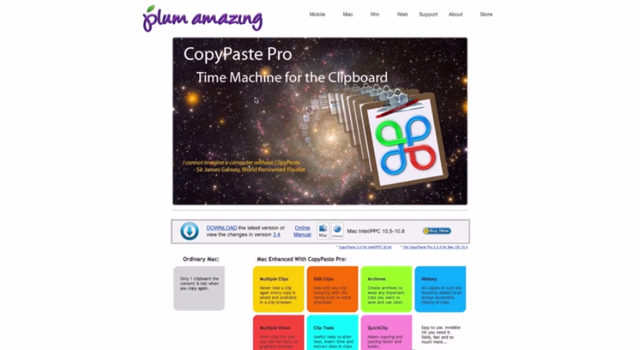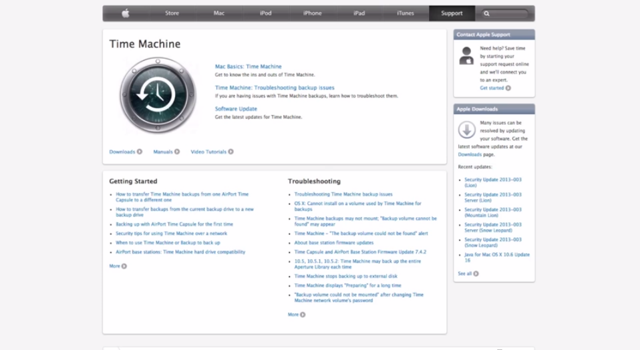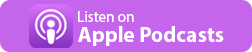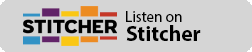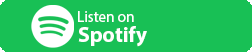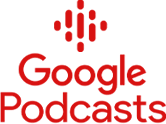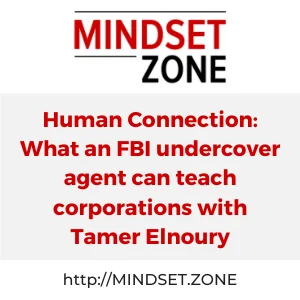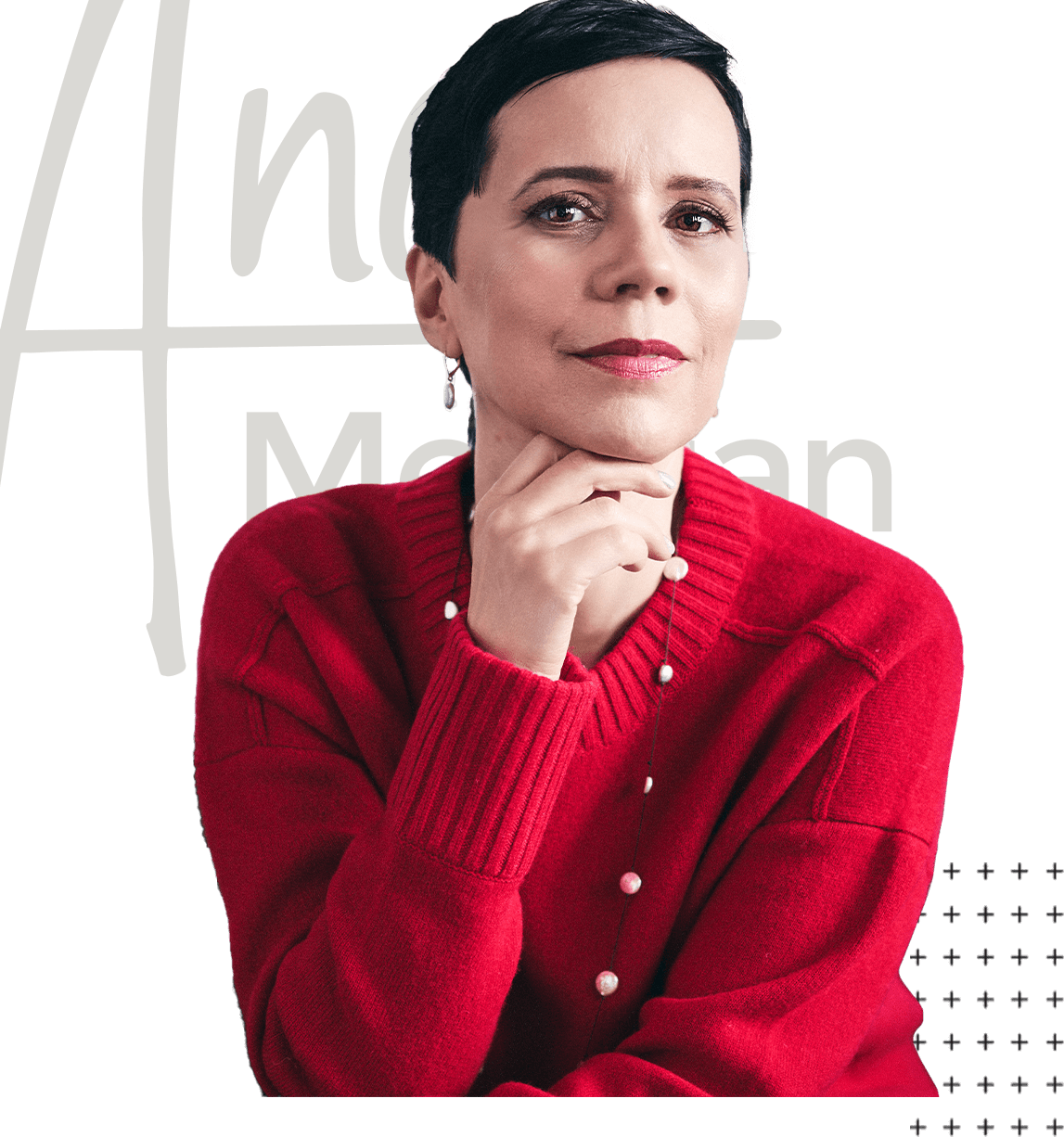Lessons Learned from a Computer Crash
What happens if your computer crashes?
Some people will even say:
What happens WHEN your computer crashes?
Because it's really a question of luck and time.
My luck run out at very bad timing. I was spending some time with my family in Portugal (my country of birth) and was not expecting that my computer would let me down.
The good news was that I have a good backup of my data (thanks to Time Machine and an external drive).
The bad news was that the external drive with the backup was in Phoenix, AZ and I was in Portugal, Europe.
Here are some of the lessons I learned from this experience.
In Video Format or below it in bullet points 🙂
1- The Importance of Having Systems on the Cloud
Advantages of having your business system on the Cloud:
- If you have an internet connection they are always accessible to you
- They are more protected than if stored them on our own computers
– They are backed up automatically and on a regular basis

2- Essential to Have 1Password (or similar program)
Being able to access your files on the Cloud won't do you any good unless you can access them.
1Password allows you to:
- Store all your passwords in one, centralized location
- Access your systems from anywhere, using any computer
- You can store a backup of 1Password on a Cloud based program like Dropbox in order to access it from anywhere
See more about 1Password at:
https://anamelikian.com/video-demo/how-to-never-forget-a-password-again-productivity-tool/
3- Love Dropbox 🙂
Dropbox is a Cloud based program that creates a folder on your computer but also creates a ‘clone' of that folder in the Cloud.
Dropbox is Free or you can pay a small fee for the Pro version which allows larger storage capacity.
Some of the many benefits of Dropbox include:
– It secures and protects all of your content
- It integrates with many applications such as 1Password for file storage
- You can sign in and and access your files from anywhere
- You can share files and folders with others.
4- Google Chrome
Different browsers are useful for different applications, but of the many features that are great about Chrome is that you can sign in using your Google I.D.
In doing so, Google can access all of your settings, including your Gmail, browsing history and bookmarked websites that you have accessed from another computer.
5- To have Copy Paste Pro (or similar clipboard application)
Having a clipboard application that keeps all of your data is invaluable.
When using a clipboard application, like Copy Paste Pro, you do not over ride the data that was previous copied to your clipboard.
Instead, your data is stored and available for copying and pasting on future occasions.
See more about this time saving tool at:
https://anamelikian.com/video-demo/how-to-have-multiple-copied-items-organized-in-one-place/
6- Old Computer – Love them
It is always a good idea to hang on to an old or outdated computer because you never know when it may come in handy!
An iPad will do too 🙂
7- Good BackUp System – Time Machine
Having an external back up systems such as Time Machine for Mac or a back up that is compatible with a PC is a must! An external backup can provide peace of mind when something like a computer crash happens. Restoring your information will be as easy as transferring it from the external hard drive on to your new computer.
These are screencasts and screenshots taken from my FREE How-To Webinars aimed to help coaches and consultants who want to make a difference and are overwhelmed with online marketing: http://FreeHowToWebinars.com